How to Save and Export Data and Subscribe to a Dashboard
Download Data
Data is an important part of creating the best content. Getting access to your data is simple with our built-in downloading tools, which allow you to save a PDF or CSV version of your insights right on your computer. You can download DemandJump data either at the dashboard level (an entire page), or as a single graph/chart within a tile (like the Top 25 Keywords).
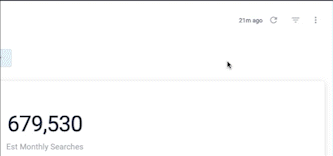
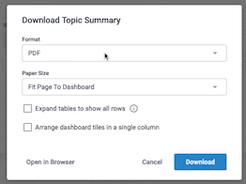
To download an entire dashboard, navigate to the top right corner of the dashboard and click the Dashboard Actions “⋮” button. You will be able to select the format you'd like to download the data as a PDF or CSVs. You can then either download the data in your selected file format, or open the data in your browser.
To download an individual graph or chart within a dashboard, hover over the top right corner and click on the three dots Tile Actions “⋮” button that appears, and then click Download Data.
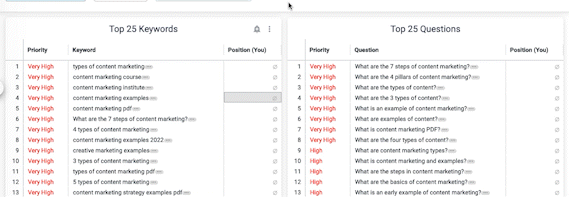
To download an individual graph or chart within a dashboard, hover over the top right corner and click on the three dots that appear, and then click Download Data.
Note: You cannot download the data from a single graph or chart if it contains merged results (results from different data sets), but you can download the entire dashboard as a PDF or as a collection of CSV files.
Data Email Alerts
If you would like to receive periodic updates on a particular dashboard, you can subscribe to email alerts on any dashboard.
First click on the Dashboard or Tile Actions “⋮” button and select Schedule Delivery. This will pop up the Schedule Topic Summary menu. You will have the option to add filters or other advanced features like custom messages and links. Once you select your settings, you can schedule your summary delivery by Daily/Weekly/Monthly/etc., as well as what time it is sent to you. You’ll also be able to decide what type of file—PDF, CSV, or PNG image—you’d like to receive.
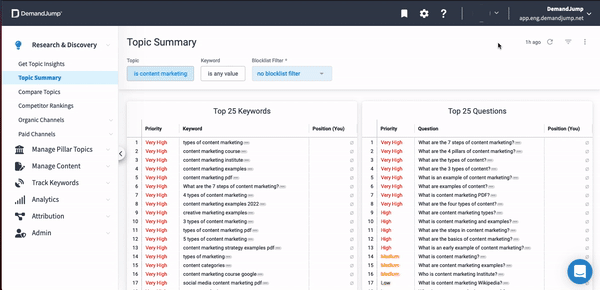
When you’re done filling out the form, click Save and you will begin receiving summaries at the selected times.
Now you can easily access your data and share information with your teams.
Should you have any questions, please feel free to reach out to our team! Look for the blue chat icon on the bottom-right of the webpage. We look forward to helping you get the most out of DemandJump!
